How Do I Connect My TV to the Internet for Streaming in 2025? The Ultimate Beginner’s Guide to Seamless Entertainment!
Introduction
Hello to the future of entertainment! It is 2025, and you can stream your favorite shows, movies, sports, and even live TV, and never has it been so simple or thrilling. But for many people just getting started, one question still looms large: How do I connect my TV to the internet for streaming? When you are tired of old cable boxes and want to say hello to unlimited content at your disposal, then you have come to the right place.
No matter what kind of smart TV you own, whether it is a sleek new one, a reliable old model, or you are simply overwhelmed by the variety of options, we have you covered. This is an easy-to-follow tutorial that will take you through all the means and ways to get your television online and streaming like a pro in 2025. Therefore, get your remote, strap in, and we are off to the world of smooth streaming entertainment!
How Do I Connect My TV to the Internet for Streaming in 2025 Using Built-In Smart Features?
When you purchased a new television in the past couple of years, there is a likelihood that it is a smart TV. In 2025, smart TVs are faster with AI built-in and ultra-fast connectivity. The silver lining? Connecting my TV to the internet for streaming is easier than ever with these powerful built-in features.
The majority of smart TVs will ask you to connect to the internet when setting up the TV. Just choose your home Wi-Fi connection, type in the password, and you are set. Even more advanced models can be set up voice-guided with Google Assistant, Alexa, or even their own voice systems, so the process is hands-free.
Modern smart TVs by Samsung, LG, Sony, TCL, and Hisense are already equipped with such applications as Netflix, YouTube, Disney+, Hulu, and many others. Moreover, in 2025, app stores have been extended to provide thousands of streaming platforms, even regional and niche content hubs.
In case you did not do the setup, simply go to your TV settings > Network > Wireless (Wi-Fi) or Wired (Ethernet) and follow the prompts. In a few minutes you will be streaming.
Even some of the 2025 models have auto-connect capabilities, which connect to your home network through QR codes on your phone or NFC pairing. So the age-old question—how do I connect my TV to the internet for streaming?—might just become a thing of the past with these intelligent updates.
How Do I Connect My TV to the Internet for Streaming with Wi-Fi, Ethernet, or 5G?
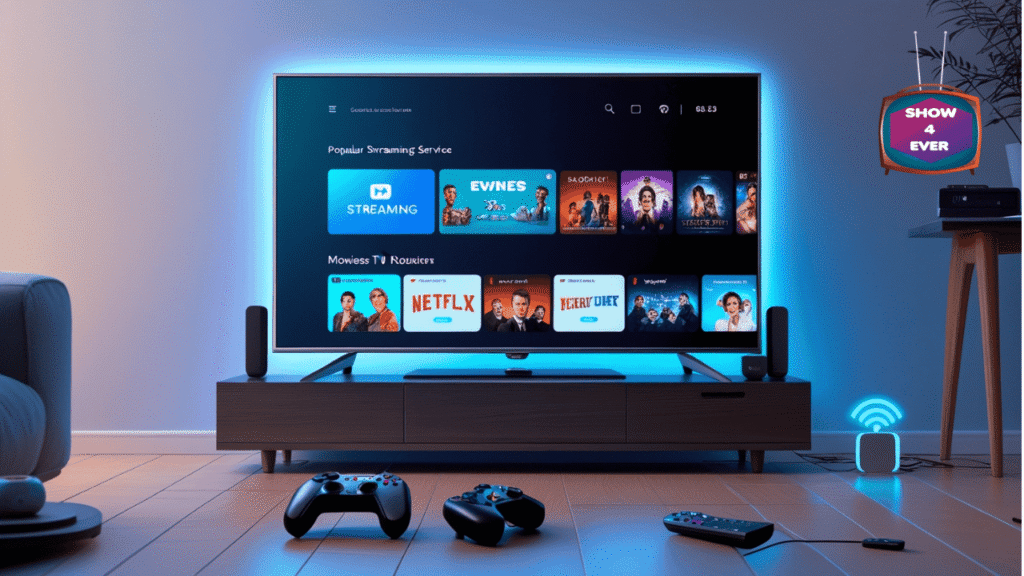
So how about connection methods? If your TV is brand new or a few years old, it is important to know what you can do to have a stable streaming experience. So, how do I connect my TV to the internet for streaming if I have different types of network options?
1. Wi-Fi
The most common one is Wi-Fi, particularly in households where the number of devices is large. In 2025, nearly all smart TVs feature dual-band Wi-Fi 6 or Wi-Fi 6E, which is lightning-fast, has a low buffering rate, and has low latency.
To connect:
Open Settings > Network > Wi-Fi
• Choose your home network
• Type in the password
• Wait and confirm the checkmark
Wi-Fi is great when it comes to convenience, but ensure that your router is close, or you can use a Wi-Fi extender to get stable signals.
2. Ethernet
Want ironclad performance? The best connection is through wired Ethernet. It does not experience signal drops, and it is excellent in 4K or 8K streaming.
To connect:
• Connect one end of an Ethernet cable to your TV LAN port
• Connect the other side to your router
The wired connection must automatically be detected by your TV
This option eliminates the “how do I connect my TV to the internet for streaming” guesswork since it’s nearly plug-and-play.
3. 5G Home Internet
By 2025, 5G routers have become common in most homes because of their high speeds and portability. You can:
• Wirelessly connect through your 5G network
• Plug in a USB-C or HDMI adapter with a dongle (in case of some older models)
With 5G, streaming can happen almost anywhere, even where there is no conventional broadband.
How Do I Connect My TV to the Internet for Streaming Without a Smart TV? That is what you need!

Do you not own a smart TV? No problem! External devices also allow you to connect to the internet and stream all your favorite content. So again, how do I connect my TV to the internet for streaming if my TV doesn’t have built-in apps?
Your best choices are as follows:
1. Streaming Sticks
Streaming sticks such as the Roku Stick 4K, Amazon Fire TV Stick, and Chromecast with Google TV are cheap and easy to use. Simply connect them to the HDMI port of your TV, connect to Wi-Fi, and install applications.
2. Streaming Boxes
Android TV boxes, Apple TV 4K, and NVIDIA Shield TV are more powerful and have more storage. They are good in bigger families or in gaming.
3. Game Consoles
The PlayStation 5 and the Xbox Series X/S have streaming capabilities built-in. Simply download the apps and stream on.
4. Blu-ray Players and Media Hubs
A lot of the 2025 Blu-ray players and digital hubs are also streaming devices. Just plug them into the internet and get apps such as Netflix and Hulu directly.
Regardless of the device you select, it is easy to connect:
• Connect the gadget to your television
Change your input source
• Connect to Wi-Fi by following on-screen setup
• Install your favorite streaming apps
Then there is no need to panic because your TV is not new. You can still ask, “How do I connect my TV to the internet for streaming?” and get a perfect answer with these easy add-ons!
How Do I Connect My TV to the Internet for Streaming and Access Netflix, YouTube, and More Instantly?
When you are online, now comes the exciting part of streaming! But how do I connect my TV to the internet for streaming and actually start watching something?
The next step is as follows:
Open Your App Store
The majority of smart TVs and streaming devices have an app store where you can install your preferred services:
• Netflix
• YouTube
• Hulu
• Disney+
• Amazon Prime Video
• HBO Max
• Apple TV+
• TikTok TV
Simply search, download, and log in using your account. What is new in 2025: most TVs will give you AI-powered content recommendations directly on the home screen!
Voice Commands
Voice assistants allow you to say something like, “Play Stranger Things on Netflix” or “Open YouTube.” That is so simple. Voice control is now more intelligent and quicker than before.
Screen Mirroring and Casting
Feel like streaming on your phone or tablet? Mirror your screen in a few seconds with AirPlay, Google Cast, or Miracast. Perfect for sharing photos, videos, or even Zoom.
Cloud Sync and Auto Login
Contemporary streaming applications are cross-synced. Therefore, after you have logged in on your phone, you may not even be required to log in on your TV. Simply connect and go!
That means the final step to answering, “How do I connect my TV to the internet for streaming?” is simply pressing play.
How Do I Connect My TV to the Internet for Streaming Without Tech Stress? Common Mistakes and Easy Fixes!
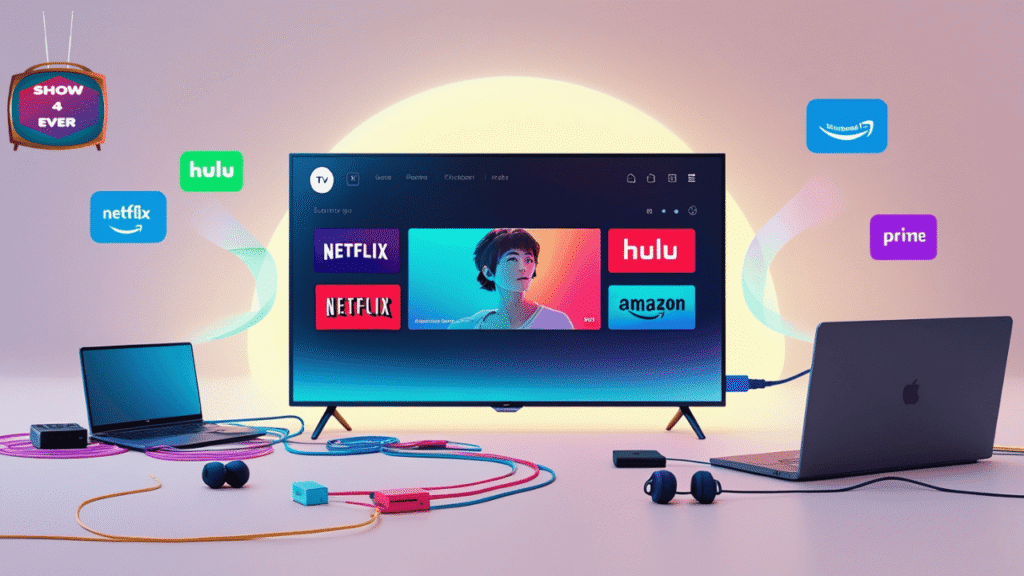
It is not always smooth 100 percent of the time. So how do I connect my TV to the internet for streaming without pulling my hair out? We can solve those typical problems.
Common Mistake #1: Weak Wi-Fi Signal
Solution: Relocate your router, install a mesh network, or insert a Wi-Fi extender.
Common Mistake #2: Wrong Password
Solution: Check caps lock or wrong symbols twice. Make it easy with password managers.
Common Mistake #3: Outdated Firmware
Remedy: Visit the settings of your TV and update the software. Updates usually solve bugs and enhance performance.
Common Mistake #4: Device Not Detected
Fix: Make sure that your HDMI port or USB is working. Use a different port or cable, in case it’s required.
Common Mistake #5: Slow Speeds or Buffering
Solution: Restart your router, reduce other streaming devices, or use Ethernet.
If you’re still asking, “How do I connect my TV to the internet for streaming, and it’s just not working?” Contact the support team for your TV or streaming device. The majority of them now provide live chat, video assistance, or step-by-step assistance right on your television screen.
Conclusion
In 2025, streaming is more thrilling than ever before, and connecting your TV to the internet is the initial step towards opening a world of entertainment. Whether you’re using a Smart TV, an external device, or even a 5G hotspot, you now have all the answers to the big question: How do I connect my TV to the internet for streaming?
A proper configuration will allow you to experience high-definition, on-demand content on thousands of platforms without any hitch. Therefore, go on and get rid of those old cables, launch your preferred streaming application, and start binge-watching as though it is the future. Guess what? It is!
Table of Contents
Share this content:
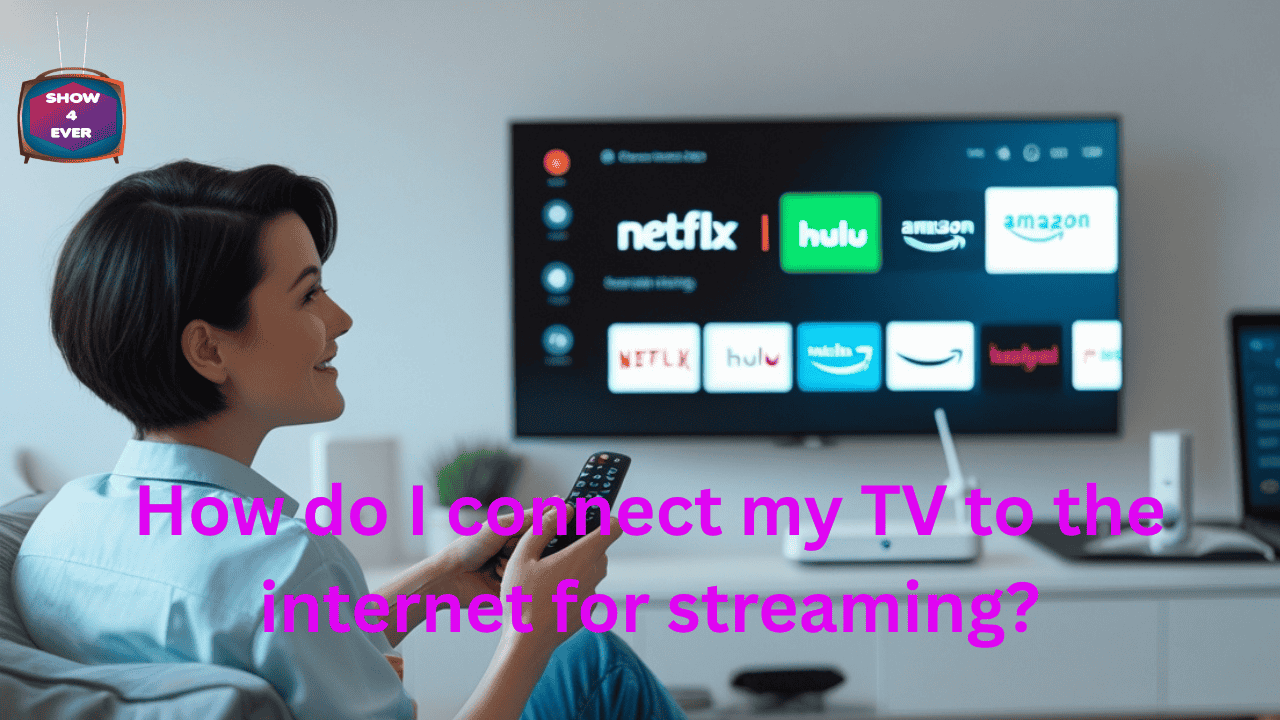
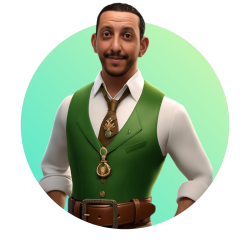
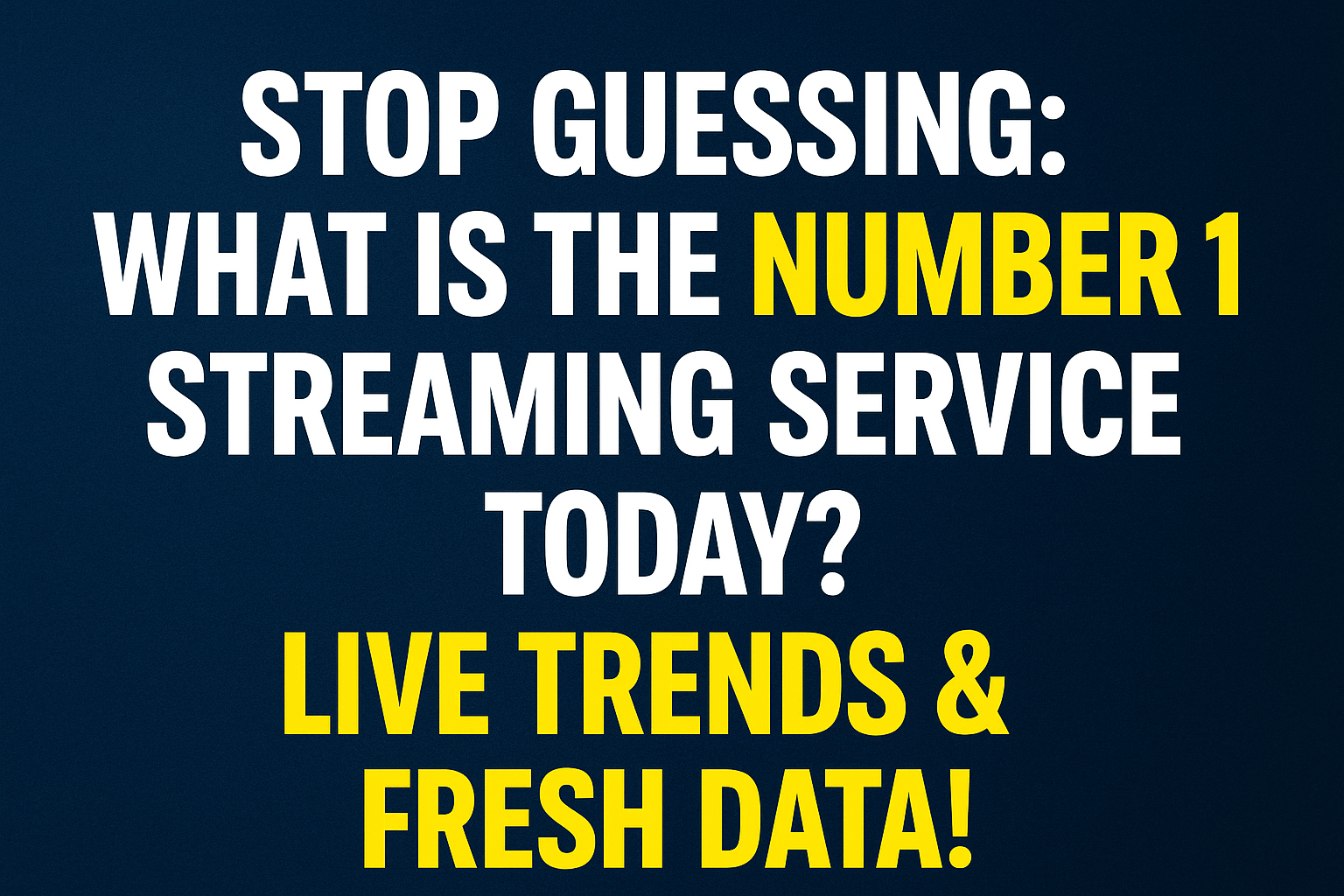
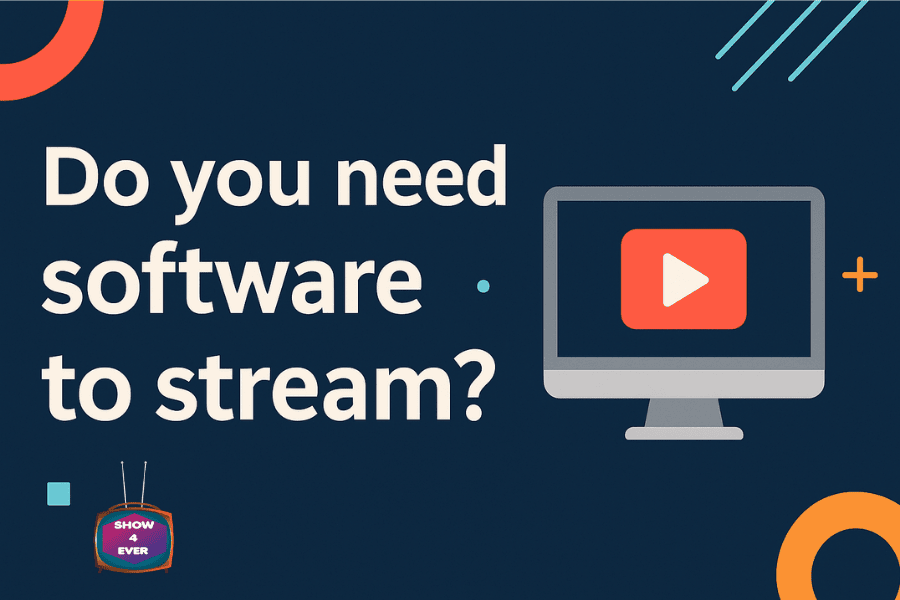
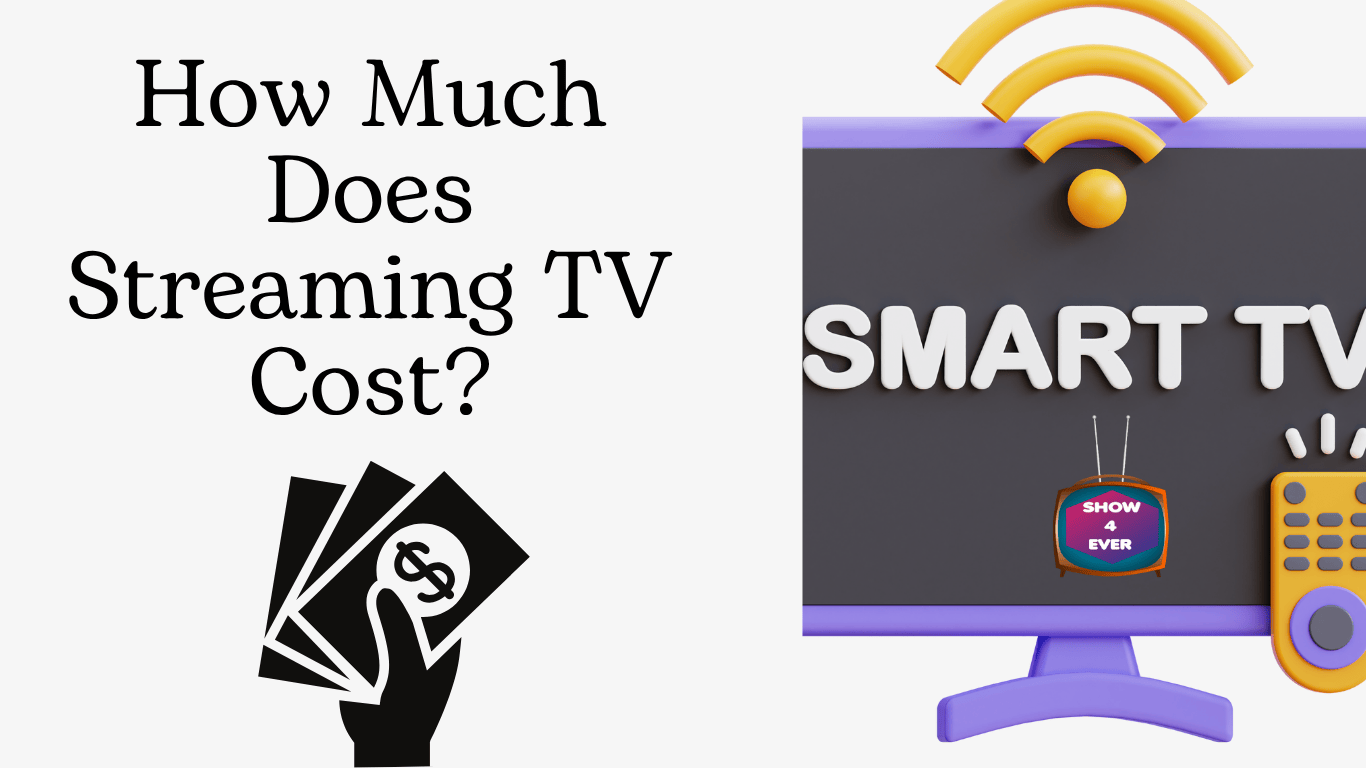
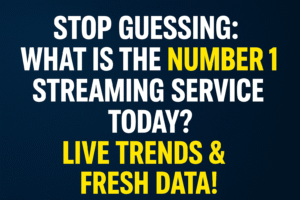
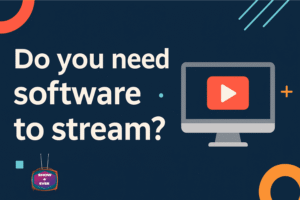
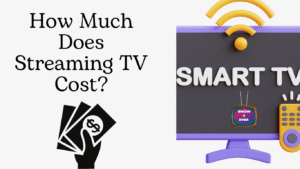

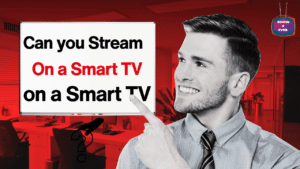

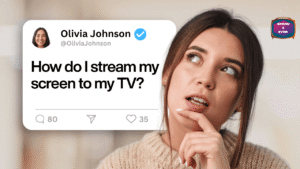

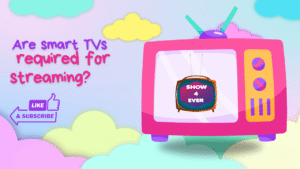
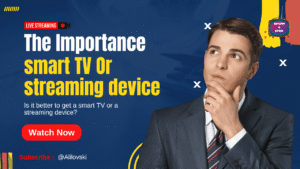
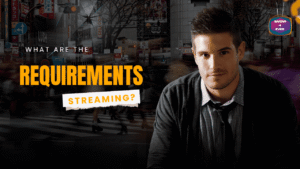
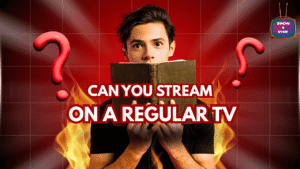
Post Comment