How to Stream Netflix in 4K Like a Pro in 2025 — The Secret Settings Nobody Talks About
Introduction
Get ready to elevate your binge-watching experience, because in 2025, how to stream Netflix in 4K isn’t just about having the right gear—it’s about unlocking secret settings, hidden tricks, and expert-level know-how that most people don’t even realize exist! It does not matter whether you are fantasizing about super-sharp images, rich HDR color, or smooth playback; this guide is your golden ticket. We will go into the nitty-gritty of all the latest requirements, device-specific adjustments, buffering fixes, quality boosts, and streaming hacks to travel the world. Let’s jump in and stream Netflix like a pro!
How to Stream Netflix in 4K in 2025: The Latest Requirements You Must Know
To stream Netflix in 4K like a pro in 2025, there are key essentials that you absolutely must meet—and some you might not even know about!
To start with, you must have the proper Netflix subscription plan. Only the Premium plan grants access to 4K (Ultra HD) and HDR streaming. Standard and ad-supported plans top out at Full HD 1080p–so make sure your subscription can handle that jaw-dropping 4K.
Next: hardware preparedness. Your display must truly support 4K resolution (3840 × 2160 px), and ideally, HDR capabilities. They all need to be 4K-enabled TVs, monitors, and external displays to display that additional visual depth.
The high-speed internet connection is a must. Netflix recommends at least 25 Mbps to be able to stream 4K reliably, with some content accessible on slightly lower and more efficient codecs. Comparisons to 2025 still show 15 25 Mbps as the sweet spot.
The quality of cable and ports is more important than one might think. Use a Premium High Speed HDMI or Ultra High Speed HDMI cable plugged into an HDCP 2.2 (or later) port to ensure Netflix streams in full 4K without downgrading.
Lastly, go to your Netflix account and review playback settings. Use High or Auto, with Auto being able to adjust itself dynamically depending on bandwidth, and High to use the highest resolution when possible.
How to Stream Netflix in 4K on Every Device: TVs, Laptops, and Mobile Gadgets
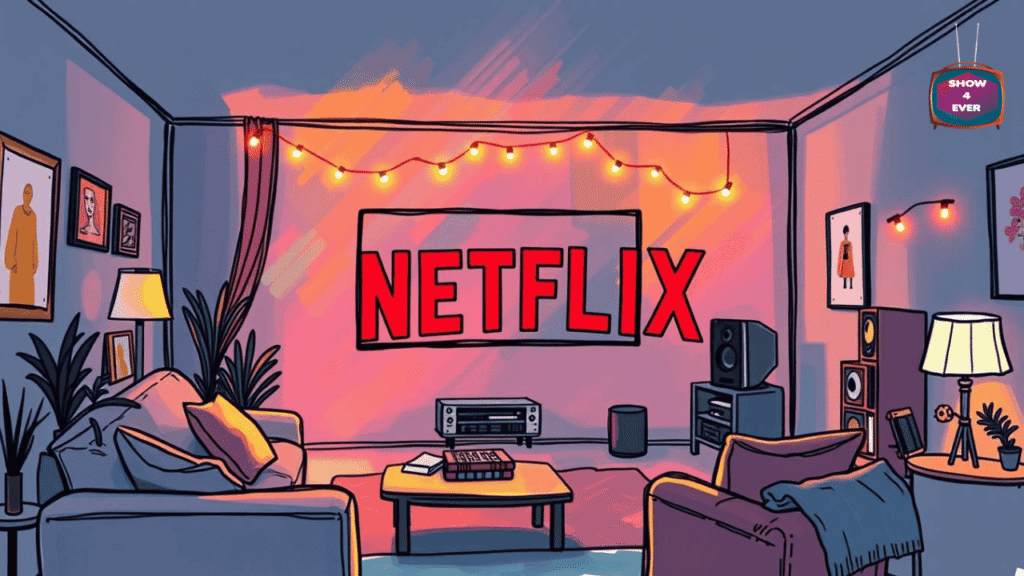
Ready to master how to stream Netflix in 4K across any screen you’ve got? Let’s break it down device by device!
Smart TVs: Use a new 4K TV such as Samsung, LG, or Sony. In 2025, Netflix also added HDR10+ support on AV1-compatible devices, which is standard on newer Samsung, LG, and Sony models, and this improves picture quality with improved contrast and color. Cinco Dias. The older TVs that are losing app support, external streaming devices are an option to keep up to date.
Streaming Boxes / Sticks: Devices such as Apple TV 4K require the Premium plan, fast internet, and HDMI 2.0+ cables. Make sure that your TV has its HDMI port set to Enhanced HDMI or Deep Color, when necessary.
Windows PCs: Only Microsoft Edge or the official Netflix app (from the Microsoft Store) can deliver full 4K. Chrome, Firefox, and Opera are limited to 720p. And make sure your system supports HDCP 2.2, has HEVC codec installed, and runs a 64-bit Windows 10 or higher operating system with updated graphics drivers. Macs: On macOS 11 or later with compatible hardware (like a T2 chip), Safari can stream Netflix in 4K.
Mobile Devices: Phones and tablets that do not support anything but 1080p are a microscopic amount. Nonetheless, some 2025 models, particularly those that can play Widevine L1 or AV1 + HDR10+, will play 4K. Once more, you will require the Premium plan.
How to Stream Netflix in 4K Without Buffering: Internet Speed and Network Secrets

Buffering is the arch-nemesis of how to stream Netflix in 4K—but with these inside tricks, you’ll be unstoppable:
25 Mbps or higher is the goal, but with efficient codecs such as AV1, streaming might work at a bit lower.
Use Ethernet where available-wired connections are much more reliable than Wi-Fi. In situations where Wi-Fi is the only solution, it is best to position your router close by, ensure that it is not interfered with, and also use newer standards like Wi-Fi 6 or 6E when possible.
Restrict other bandwidth-intensive tasks as you stream: gaming, uploading, or downloading can eat bandwidth. Also, contact your ISP–if they throttle Netflix or do not have a good peering relationship, that is something to discuss.
Lastly, Netflix playback settings once more-High or Auto. Auto is especially good: when there is buffering, it intelligently adjusts and continues to increase the quality.
How to Stream Netflix in 4K with Hidden Settings That Instantly Boost Quality
Here’s where it gets fun—let’s explore lesser-known tweaks that elevate your how to stream Netflix in 4K mastery:
1. HDMI Port Prioritization: On certain TVs, they need to manually override the Enhanced HDMI or Deep Color setting on the HDMI port to take 4K HDR. Playback Profile Settings: Go to Netflix’s account site > Playback Settings. Put your profile to High or Auto. Note: Sometimes it may take 8 hours to apply changes.
2. Codec Edge: HDR10+ on AV1-enabled devices supports more efficient, awe-inspiring streaming. This upgrade has some punch, even with the same Premium plan and 4K display.
3. Force-Closing and Reopening the Netflix App: On some devices, such as Apple TV 4K, force-closing and reopening the app can fix playback problems that suddenly lower the quality.
4. To find out whether your device is supported by Netflix, please go to: Check Support Status of your Device: Netflix is phasing out support of some TV models in 2025. In case that does not work, you can use casting, mobile devices, or external streaming sticks to connect.
How to Stream Netflix in 4K Anywhere in the World Using Smart Tech Tricks

Want to know how to stream Netflix in 4K even when abroad? This is your pro toolbox:
Locate a decent VPN that will enable you to watch Netflix without trouble. The most popular options, like NordVPN, Surfshark, and ExpressVPN, are swift enough and possess sufficient servers to work with 4K without getting blocked by Netflix in 2025.
VPNs are so useful when you are overseas or you need to see something that is not available in your area. On devices such as Roku, which do not support VPN applications, set up the VPN on your router or virtual router.
Add VPN to the same quality ingredients: Premium plan, 25 Mbps+, and proper device/cable configuration, voila, 4K streaming anywhere in the world.
Conclusion
There you have it—your ultimate 2025-level guide on how to stream Netflix in 4K like a pro, with all the secret settings, device tuning, network hacks, and global streaming cheats most people never discover. Whether it is nailing the correct subscription and hardware, learning all the tricks of buffering, getting the best playback quality, and streaming anywhere using VPNs, you are now ready to binge like never before. Therefore, pick up that remote, log into Netflix without any fear, and get ready to have your mind blown with ultra-crisp, immersive 4K goodness. Let the show begin!
Table of Contents
Share this content:
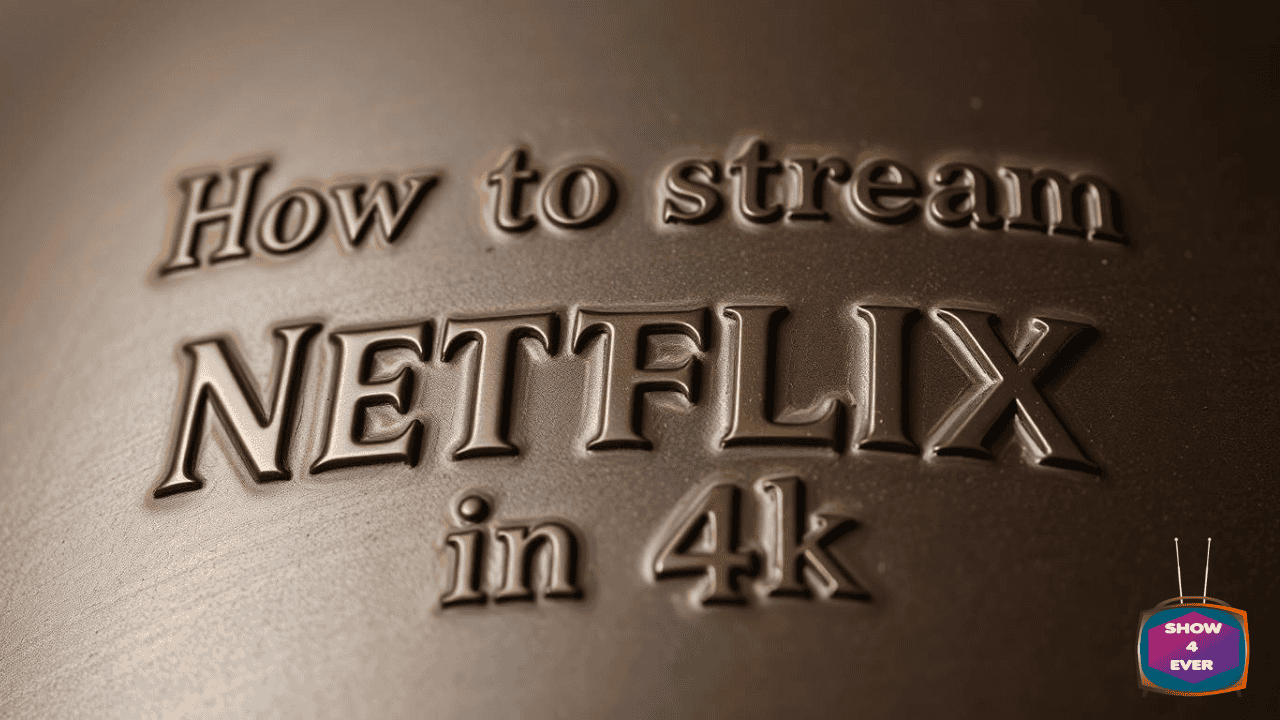
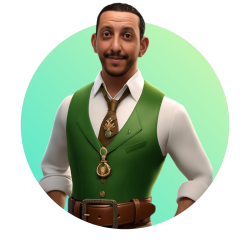
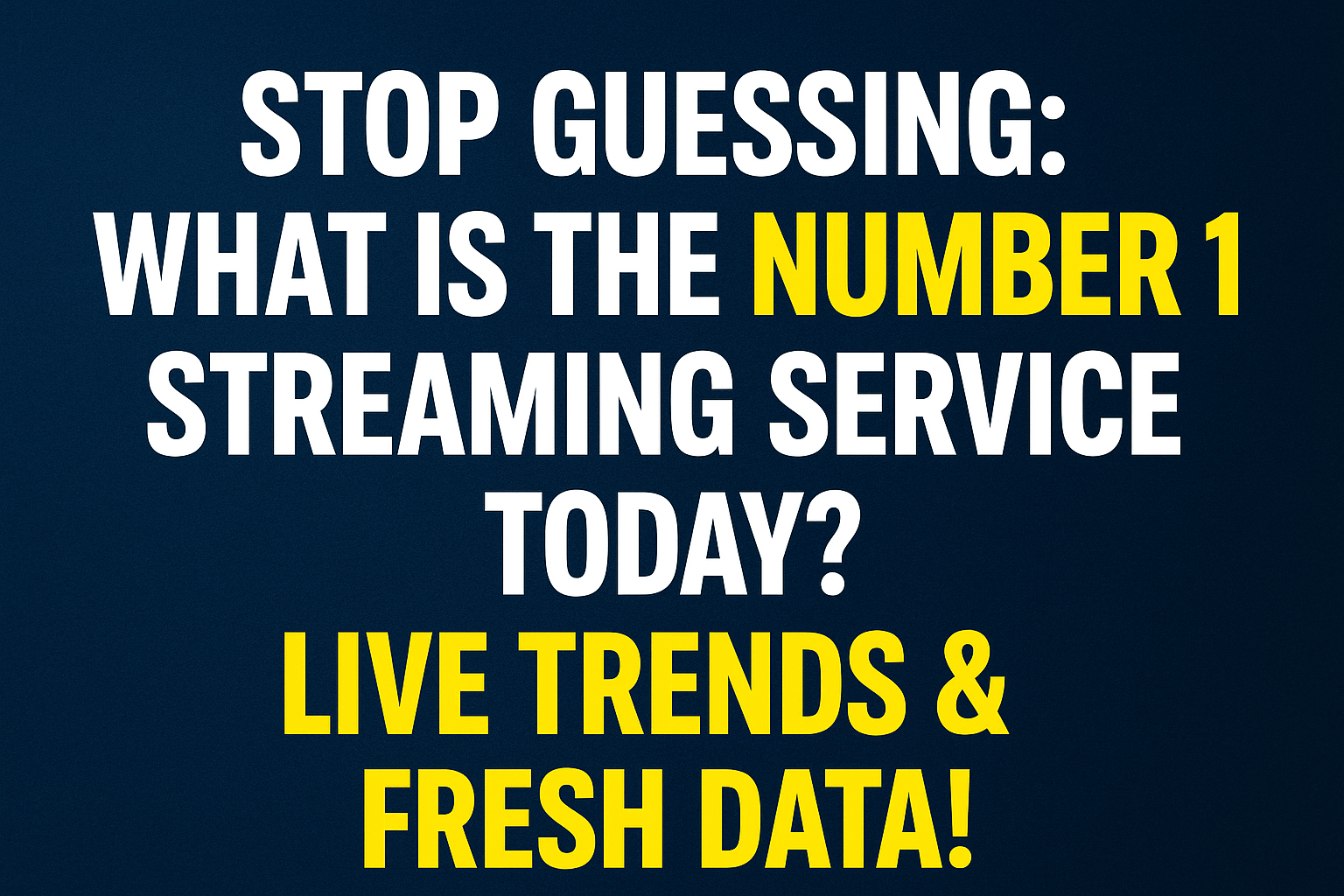
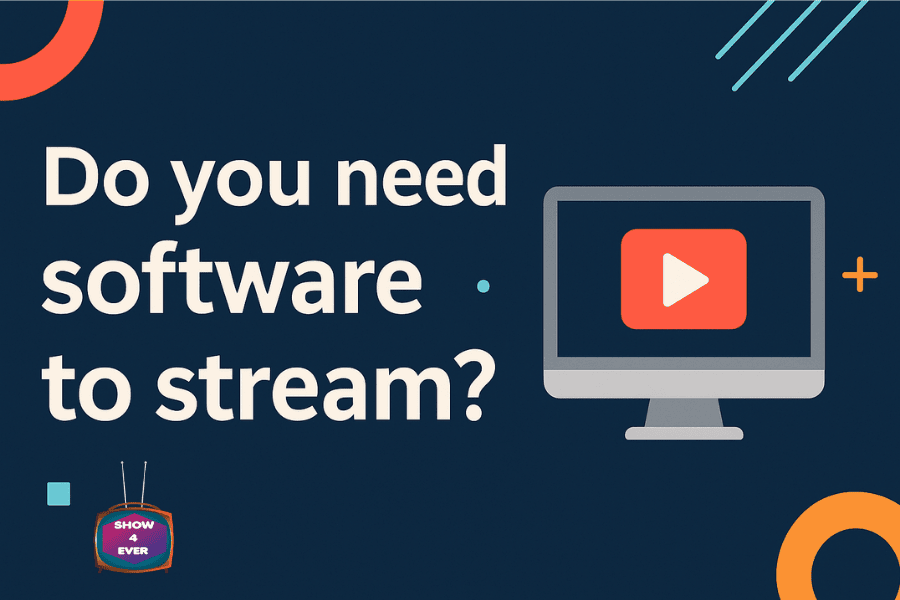
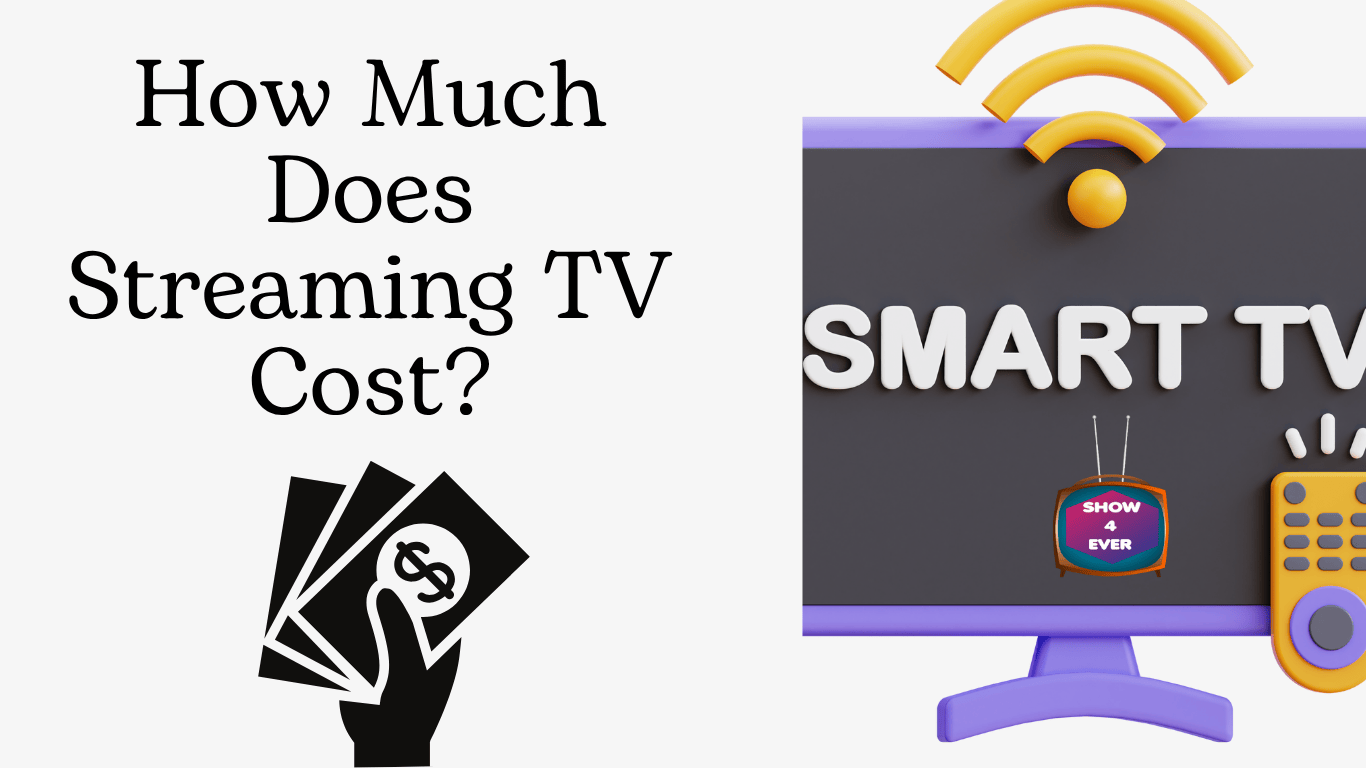
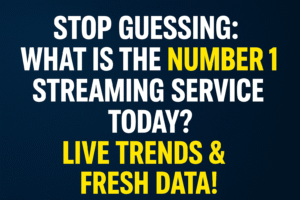
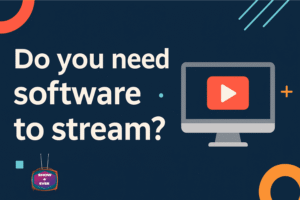
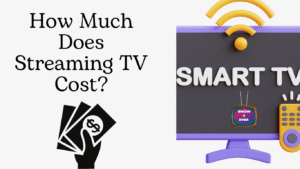

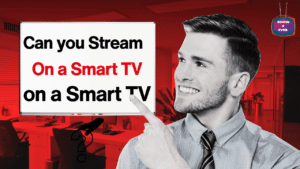

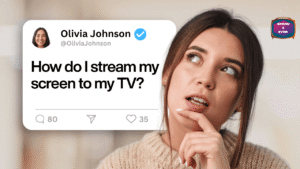

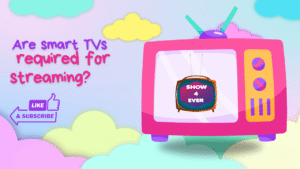
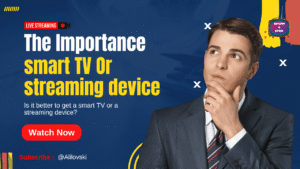
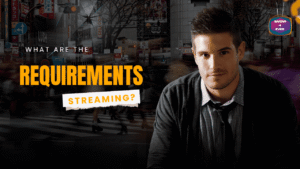
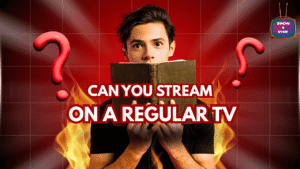
Post Comment