The Ultimate Guide: How Do I Get Streaming on My TV Without Breaking a Sweat!
Home entertainment is easier with better streaming choices than ever before. You can transform your TV into an entertainment center with simple streaming device choices. But if you’re wondering, “How do I get streaming on my TV without breaking a sweat?” You’ve come to the right place. Our step-by-step guide shows you all the key information plus troubleshooting help to kick back and watch streaming TV content.
How Do I Get Streaming on My TV? Understanding the Basic Items Required for Streaming Setup
Getting started with streaming requires you to prepare the fundamental requirements. To answer the question, “How do I get streaming on my TV?”, let’s start with the essentials.
You need a solid internet connection first to start streaming. To enjoy streaming without buffering problems use a broadband connection with minimum download speeds of 5 Mbps. Your internet speed must provide at least 25 Mbps if you want 4K streaming quality.
Take a moment to discover what your TV can do. Does your smart TV require its streaming apps or does an external device connect it to streaming services? Many modern Samsung, LG, and Sony smart TVs ship with Netflix, Hulu, and Amazon Prime Video apps set up right away. Do not worry because you can still bring streaming to your non-smart TV through methods we will discuss in the upcoming section.
Finally, consider your subscriptions. You need to pay for streaming services when using Disney+, HBO Max, and Peacock. You can access basic streaming content for free yet premium service unlocks more entertainment options.
After setting up your streaming needs you can start enjoying the many great shows streaming services offer.
How Do I Get Streaming on My TV with the Best Streaming Devices?

Any viewer can now enjoy streaming services with a streaming device. The devices simplify your experience by providing instant access to streaming platforms. What steps help me select the best streaming device? We will look at which streaming devices deliver the best experience today.
1. Streaming Sticks: You can stream easily with the Amazon Fire TV Stick plus Roku Streaming Stick+ because they are small affordable and simple to use. Connect one side to your TV’s HDMI port then connect both units to Wi-Fi to start watching content immediately. These devices connect to popular apps while allowing voice control to make streaming easier.
2. Set-Top Boxes: If you want advanced streaming power look to products like Apple TV or Nvidia Shield TV. These devices let you process data faster while handling 4K HDR content and doing tasks such as game streaming or smart home management.
3. Gaming Consoles: Since you already have PlayStation or Xbox at home you can connect them to stream content. These consoles work with all major streaming services so you can use them however you want to stream online content.
4. Chromecast: You can display phone or computer content on your TV using Google’s Chromecast. It’s a simple and effective way to answer, “How do I get streaming on my TV?”
The devices meet different market requirements at various price points. Choose the streaming device that matches your specific preferences because multiple options reflect different TV streaming needs.
How Do I Get Streaming on My TV by Connecting and Setting Up Seamlessly?
Setting up streaming on your TV uses standard methods however correct step-by-step procedures make it smoother. Here’s how to get started.
1. Connect Your Device: Connect your streaming device to the available HDMI outlet on your TV. Turn on your device using its USB connection to your TV or a wall outlet power supply.
2. Switch to the Right Input: Press your TV remote button to pick the HDMI display source with your device linked to it. You must complete this step first to view the setup functions of your device.
3. Connect to Wi-Fi: Your device will need you to follow the setup display to set up Wi-Fi access to your home network. To run streaming constantly keep your router near your TV and if your device supports Ethernet connect with an Ethernet cable.
4. Sign In or Create Accounts: You can access online streaming content across all your favorite apps by downloading and entering your account details. Starting with streaming requires signing up for Netflix and Hulu when you first begin.
5. Adjust Settings: Make your video better by changing your display’s resolution settings. Your TV settings recognize the device automatically yet you can choose 1080p or 4K manually if required.
Follow these steps and you will set up your TV for streaming entertainment easily.
How Do I Get Streaming on My TV Using Top-Rated Streaming Services?

Now you can start discovering streaming services through your set-up device. Which Streaming Services do you need to select to start watching content? Here are some top-rated platforms to consider:
1. Netflix: As the best streaming source Netflix offers viewers a complete selection of TV content from all eras plus new original releases.
2. Hulu: Hulu serves many viewers through its combination of fresh original content and the latest TV episodes.
3. Disney+: The service brings together Disney classics and features movies from Marvel and Star Wars for all family viewing.
4. HBO Max: HBO Max brings you top-quality entertainment in blockbusters and award-winning shows.
5. Peacock: NBCUniversal’s streaming platform lets subscribers pick from premium content and free shows along with live sporting events.
To get the most from your streaming experience choose package deals instead of buying individual services. You can get savings when you bundle subscriptions to Hulu Disney+ and ESPN+. You can both reduce your expenses and grow your content collection by joining.
How Do I Get Streaming on My TV Without Running Into Common Roadblocks?

Although streaming works smoothly overall you might face small interruptions. Here’s how to troubleshoot common issues:
1. Slow Internet Speeds: When your stream buffers more often test your internet speed. Answering slow internet speeds by selecting a better plan or moving your router to a different spot eases streaming problems.
2. App Crashes: A restart of your device or fresh installation of the app tends to fix streaming problems.
3. Connection Errors: Make sure your device uses the correct Wi-Fi network. Reloading your router makes a big difference in stream performance.
4. Unsupported Formats: An outdated TV model cannot compatibility-stream streaming devices. You should upgrade either your television equipment or purchase a converter in order to resolve the issue.
5. Subscription Issues: Check your service status and payment information when video streaming devices show problems.
Dealing with these problems will give you a successful streaming session.
Wrapping It Up
Watching content on TV becomes your gateway to unlimited entertainment. Our guide shows anyone from new to experienced streamers how to set up TV streaming without any technical stress. After learning device selection and fixing standard problems you now possess the tools to turn your TV into an entertainment powerhouse. Get your popcorn ready and settle into easy TV streaming enjoyment.
Table of Contents
Share this content:
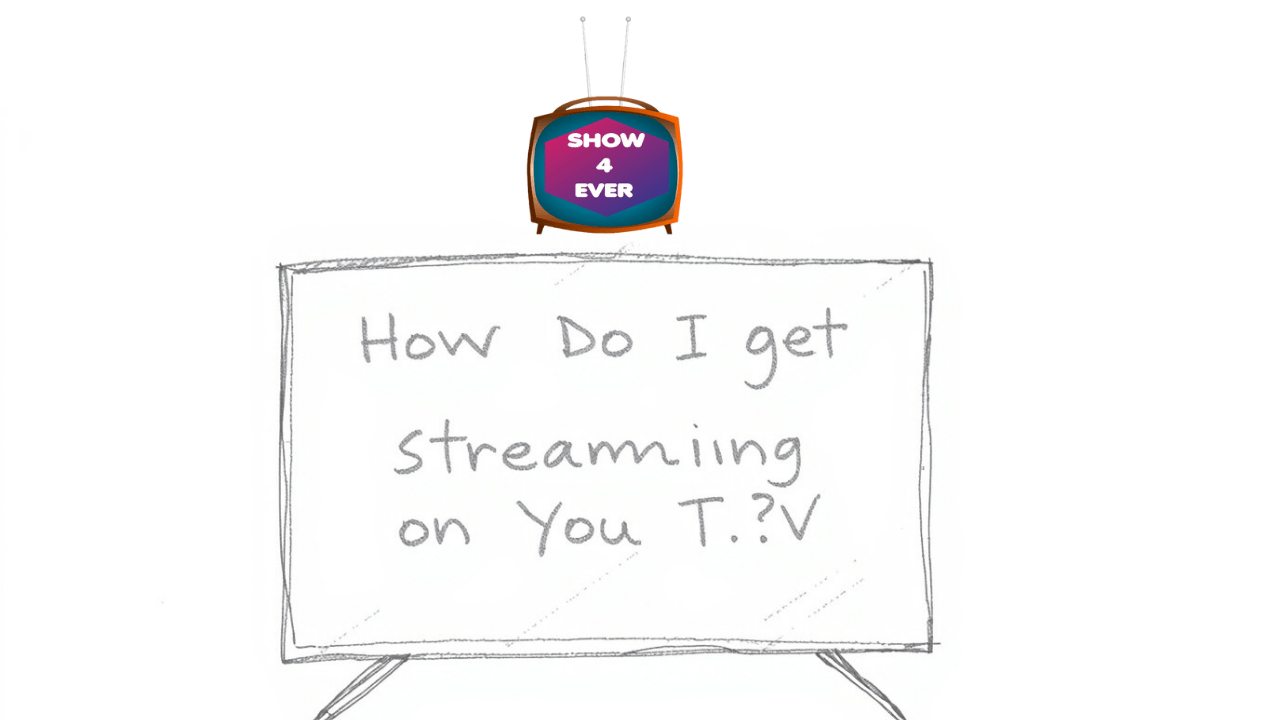

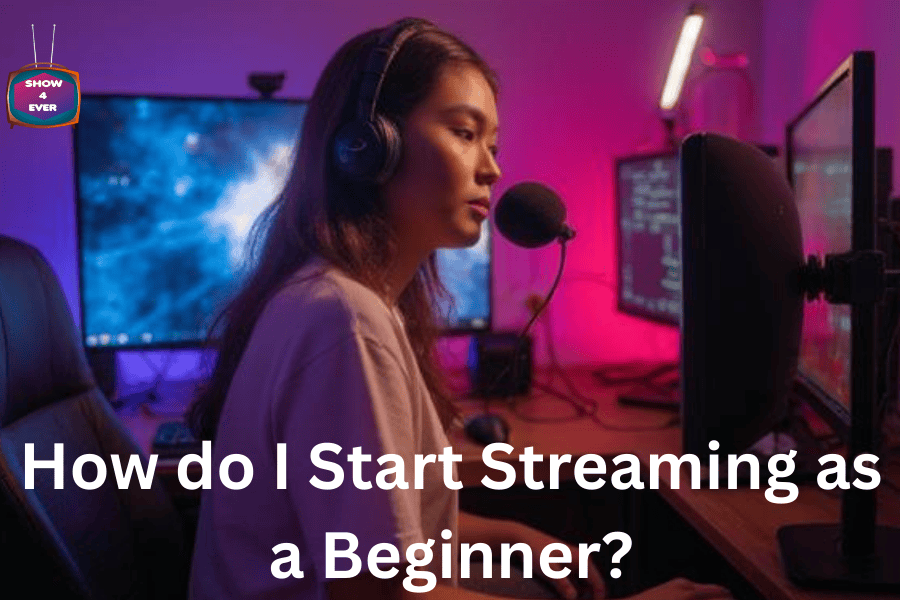

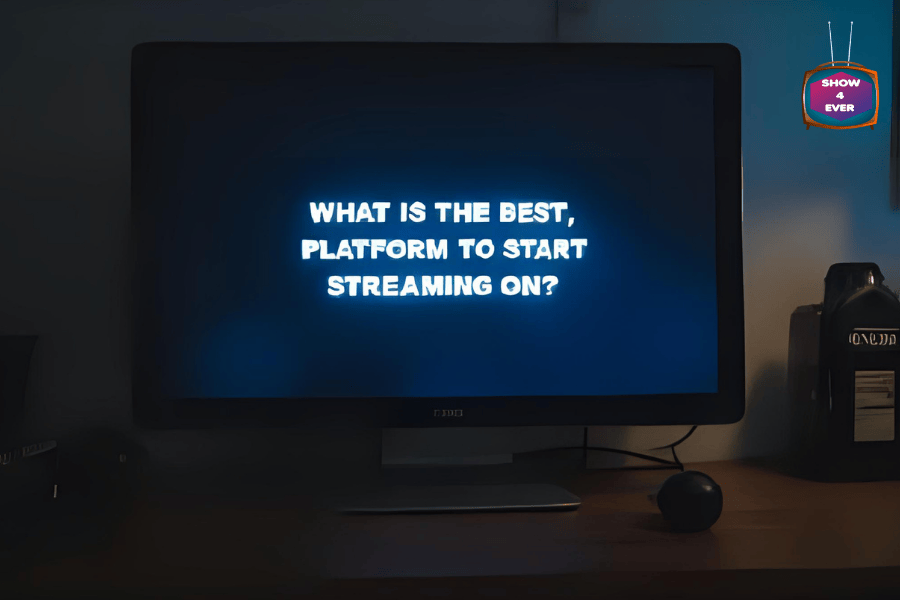
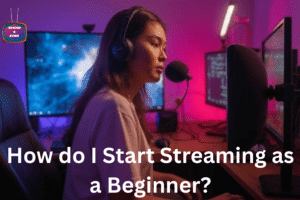

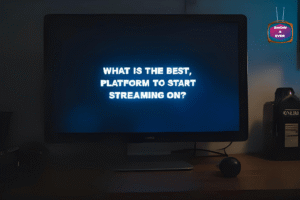

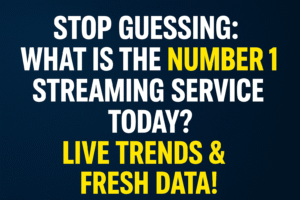
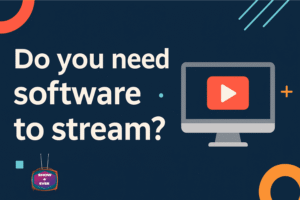
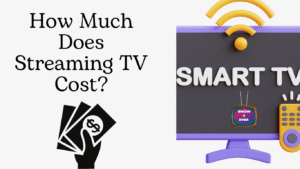

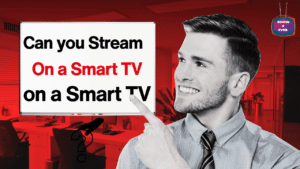

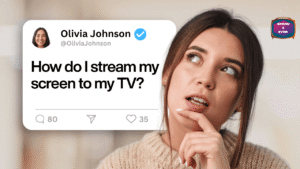

5 comments