Unlock Smooth Streaming: How to Troubleshoot Stream Buffering Issues Step-by-Step
Introduction — Say Goodbye to the Spinning Wheel of Doom
There is little that can spoil a good movie night, game session, or sports finale like that spinning wheel on your screen. You are in the middle of the action, and the next moment, everything comes to a grinding halt, the sound goes dead, and you are left looking at the message Buffering…..
And, in case you have, you are not alone. One of the most widespread annoyances of streamers all around the globe is buffering. Whether it is Netflix, live sports, or your favorite Twitch streamer, a lag can turn even the most exciting content unbearable.
The upside? Buffering is not some random curse; there is almost always a reason behind it, and even better, most of them can be fixed. This is where this ultimate guide comes in. In this article, you’ll learn how to troubleshoot stream buffering issues step-by-step, from basic fixes to advanced techniques. We will go over all of it, why buffering occurs, how to optimize your internet connection, adjust device settings, and even do some power-user tweaks to make the smoothest streams possible.
By the time you finish, you’ll not only know how to troubleshoot stream buffering issues — you’ll be able to prevent them from happening again.
1. Why Stream Buffering Happens and How to Troubleshoot Stream Buffering Issues Like a Pro
To master how to troubleshoot stream buffering issues, you first need to understand why they occur. When your machine cannot download and process video or audio information fast enough to keep in sync with playback, buffering can happen. The stream does not play continuously, but pauses to buffer additional data into a buffer and then continues.
The Most Common Causes of Buffering
1. Slow Internet Speeds-In case your internet speed is low to meet the quality you are streaming, your video will stall.
2. Network Congestion- Multiple devices on the same network may clog the bandwidth.
3. Wi-Fi Signal Wi-Fi signal strength is poor or unstable, with unreliable data delivery.
4. Server Problems on the Streaming Site – It is not always your fault; the streaming site can be overloaded.
5. Levels of the Limitations of Device Processing: High-resolution streams may not be able to be decoded on older or less powerful devices.
6. ISP throttling: Internet Service Providers intentionally reduce the speed of streaming during busy hours.
The Way This Knowledge Can Help You Troubleshoot
When you know the cause, then you can implement the appropriate cure. For example:
• In case there is network congestion, you will have to control connected devices.
• In case it is the Wi-Fi weakness, move your router or use Ethernet.
• In case of platform overload, one can simply change the streaming time or reduce the quality in the short term.
Pro Mindset
A professional troubleshooter goes about buffering as a detective:
• Identify trends – Are you buffering at a regular time on a daily basis?
• Isolate the variable- Test a different streaming service to determine whether it is app-specific.
• Use other devices to test it out. This may eliminate hardware constraints.
This prevents wastage of time on solutions that are not actually solving the problem because you have isolated the cause first.
2. How to Troubleshoot Stream Buffering Issues by Checking Your Internet Connection First

If you’re serious about learning how to troubleshoot stream buffering issues, your internet connection is the first suspect. No matter how good the device and streaming app are, it will not help when your internet connection cannot keep up.
Step 1: Check Your Internet Speed
Measure:
• Download speed (most important for streaming)
• Upload speed (important for live streaming)
• Ping/latency (lower is better)
In order to stream smoothly:
SD content: 3 Mbps and above
HD content: 5-8 Mbps and above
4K content: 15-25 Mbps
HD live streaming: 10 Mbps upload speed and more
Step 2: Decrease Network Congestion
• Stop downloading/uploading when streaming.
• Unplug idle devices on the network.
Ask other people in the house not to use the internet heavily at the same time.
Step 3: Ethernet or Wi-Fi Maximize
Wi-Fi is not always consistent because of walls, interference, or distance. If possible:
• Wired Ethernet connection is stable.
In case you have to use Wi-Fi, keep your router in the middle and do not have any microwaves or cordless phones around.
Step 4: Reset your modem and router
This has the potential to eradicate intermediate bugs and enhance performance.
Pro tip: There are routers that can be set to automatically restart.
Step 5: Dial Your ISP
In case you are regularly experiencing slower speeds than your ISP has promised in the plan, contact your ISP. They can reprogram your line, upgrade your connection, or replace defective equipment.
3. How to Troubleshoot Stream Buffering Issues Through Device and App Settings Tweaks
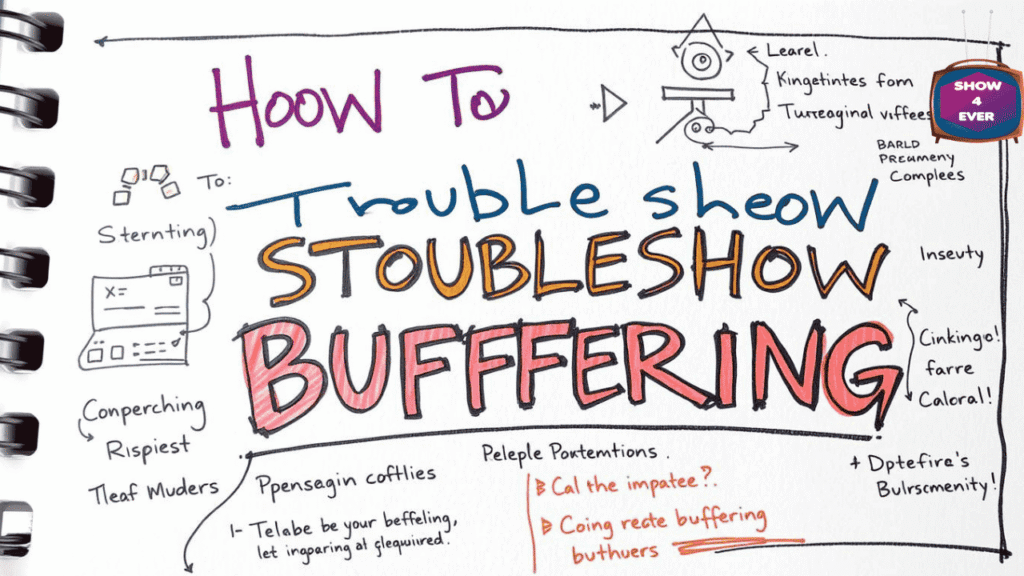
It is not always the bottleneck in your internet, but rather in your device or app setup.
Change Streaming Quality
Reducing quality can remove buffering immediately in case your internet is not able to support high-resolution streams on a consistent basis.
The majority of platforms give you the option of Auto, 720p, 1080p, and 4K.
Start at Auto and, in the case of persistent buffering, step down by one resolution.
Upgrade Apps & Firmware
Streaming apps or operating system software that is outdated can cause problems:
• Make sure to check the app store of your device.
• Upgrade your television software or your streaming device.
Clear Cache and Data
Cache may accumulate and eventually slow down. Clearing it may:
• Faster page load.
• Correct playback problems
• Minimize buffering
Turn off Background Apps
Closes the idle apps or browser tabs. They use up RAM and occasionally bandwidth.
Change Streaming App
In case buffering occurs on one application and not the other, then the problem may be application-specific. Better compression or adaptive streaming technology is used in some services.
4. How to Troubleshoot Stream Buffering Issues with Advanced Tips for Power Users
These advanced strategies are more than simple fixes for those who desire to have maximum control over streaming performance.
Enable QoS (Quality of Service) on Your Router
QoS allows you to prioritize streaming traffic over other internet traffic. This will make sure your video stream is never bandwidth-starved.
Buy a Dual-Band or Wi-Fi 6 Router
• Dual-band routers separate devices into 2.4 GHz (longer range) and 5 GHz (faster speeds) networks.
Wi-Fi 6 is faster and has improved performance in a congested network.
Avoid Throttling with a VPN
In case your ISP is throttling streaming services, a VPN can be used to circumvent throttling. All you need to do is ensure that your VPN provider has fast servers that are streaming-friendly.
Preload Content (If Possible)
Some websites allow you to download programs or films so that you can eliminate live buffering.
Media Players Buffer Settings
Manually increasing the buffer size will help to reduce playback interruptions, especially when using VLC or Kodi.
5. How to Troubleshoot Stream Buffering Issues and Keep Your Stream Smooth Forever!
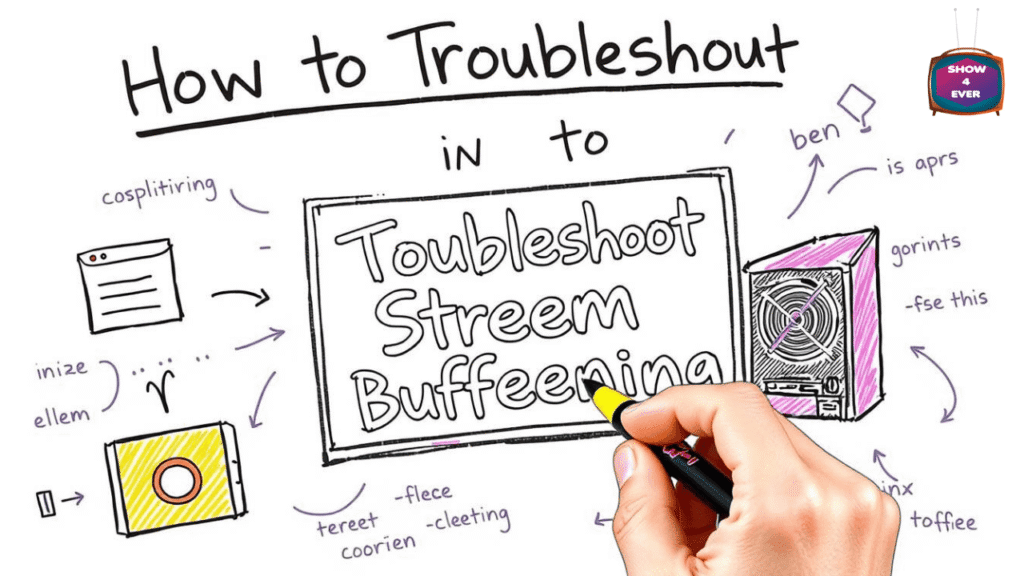
After you have solved the issue, you will not want it to occur again.
Routine Maintenance
• Restart your router once a week.
• Maintain apps and devices.
• Empty cache after every few weeks.
Frequent Speed Tests
Do speed tests once a month to make sure that your ISP is providing the promised speeds.
Watch Your Network
There is an app like Fing or the dashboard of your router, where you can check what devices are attached and what bandwidth they are using.
Upgrade Before You Have To
When you find that streaming is getting slow over time, then you may need to upgrade your internet plan or device before you start experiencing constant buffering.
Conclusion — Your Buffer-Free Future Starts Now
Buffering should not be your streaming life. By understanding the causes and learning how to troubleshoot stream buffering issues step-by-step, you can turn hours of frustration into hours of smooth, uninterrupted viewing. Regardless of how you choose to go about it, be it the basics or the advanced methods, the ability to get rid of buffering is now in your hands.
And the next time you get that awful spinning wheel, you won’t panic; you will know what to do.
Table of Contents
Share this content:
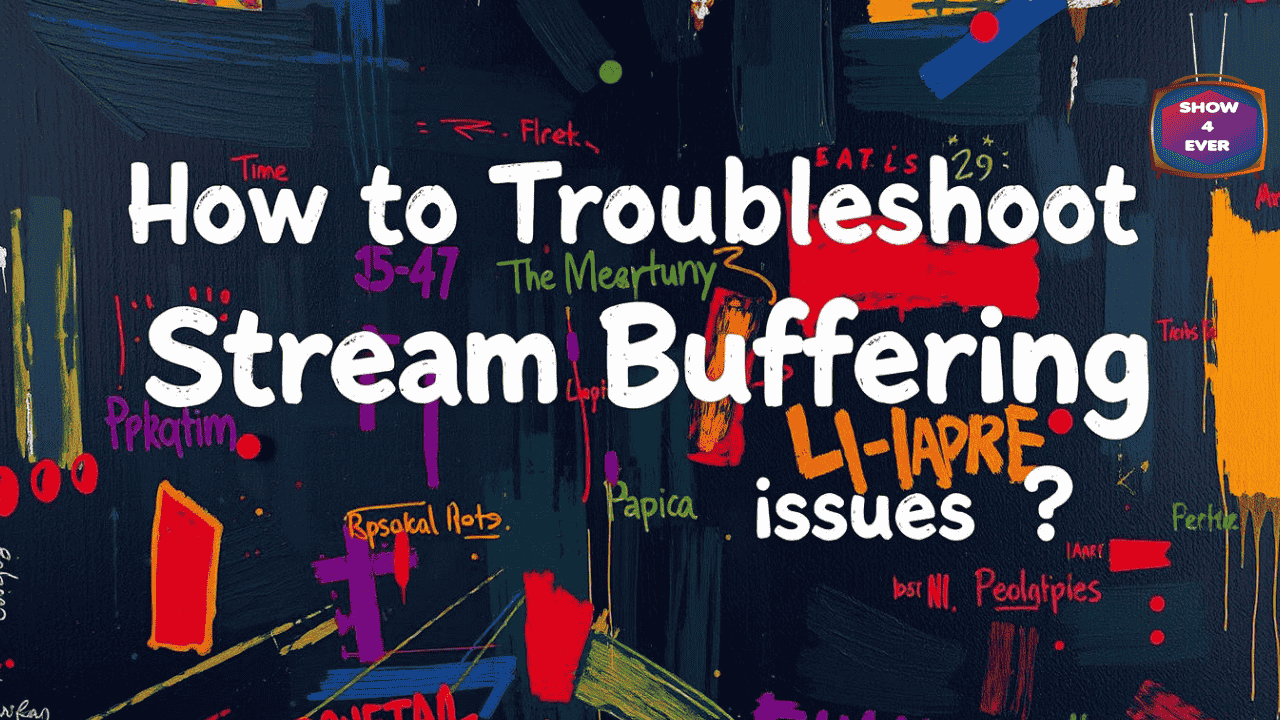
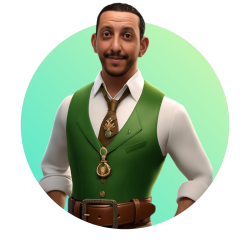
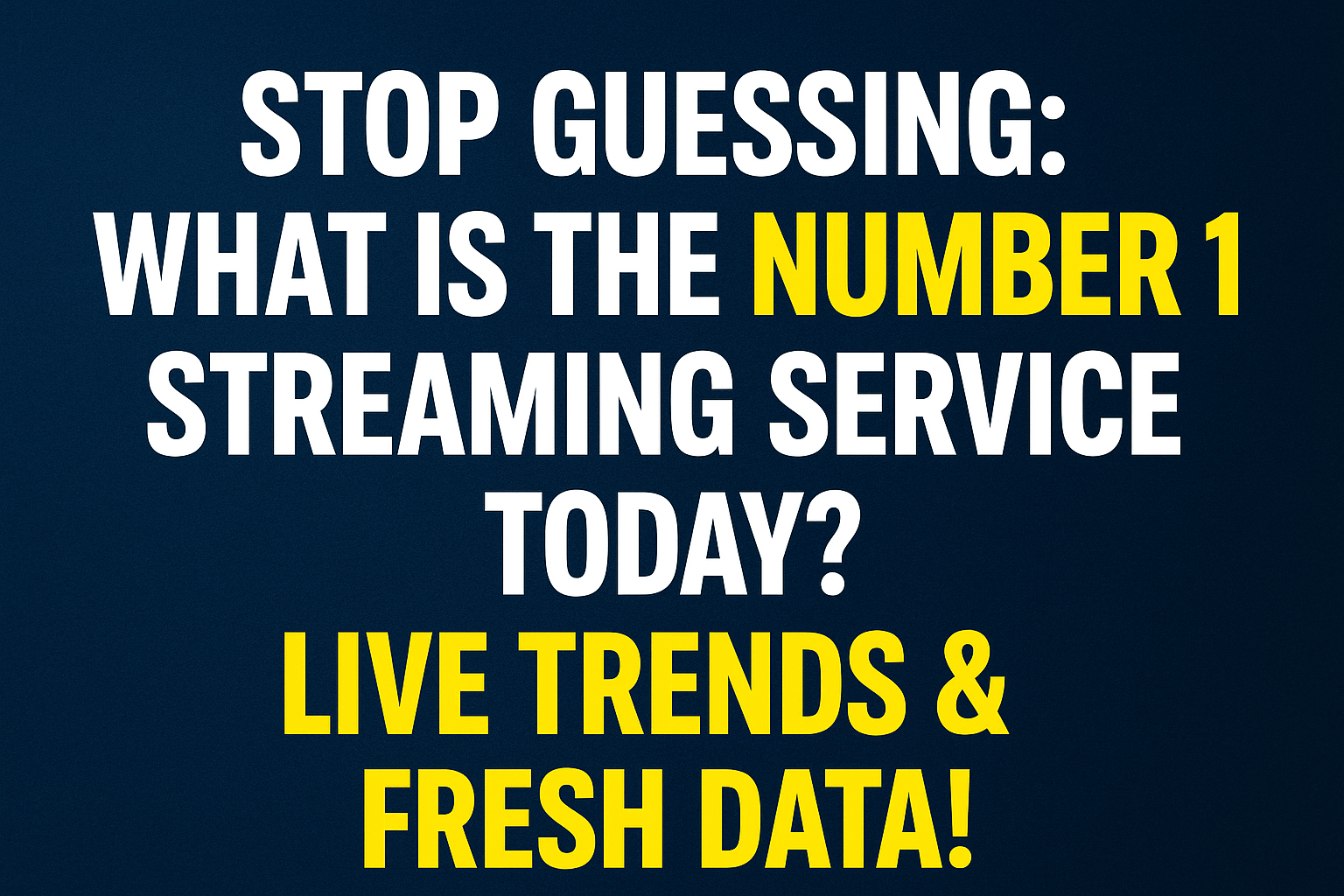
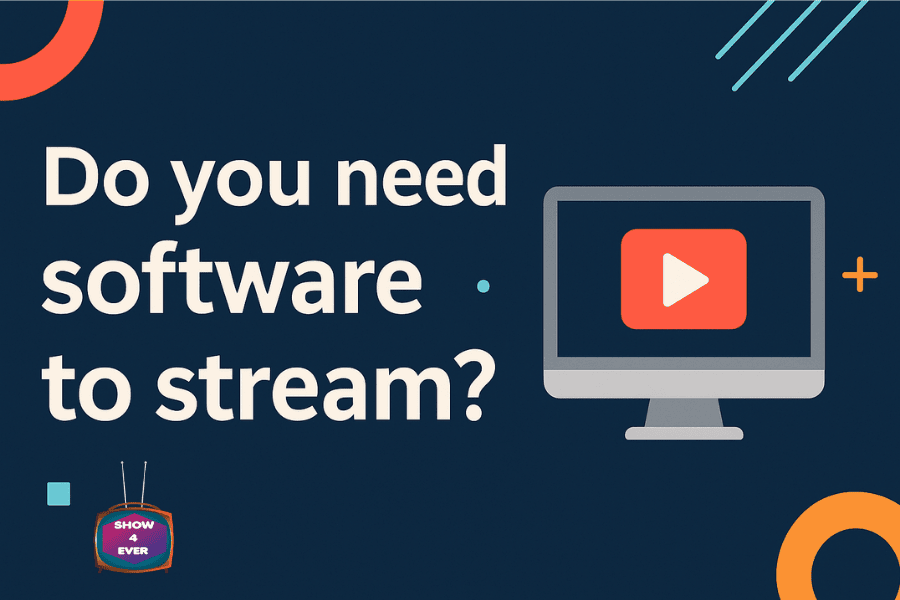
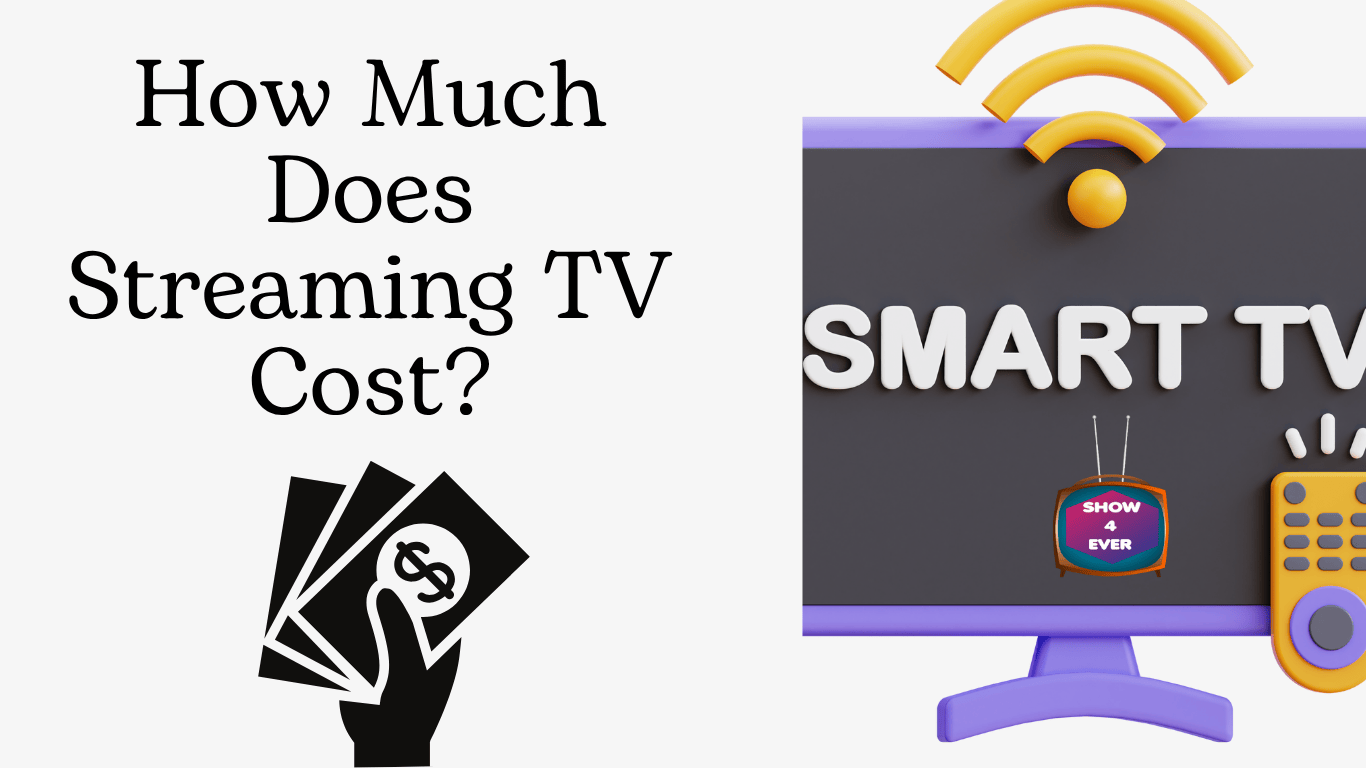
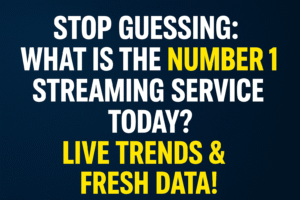
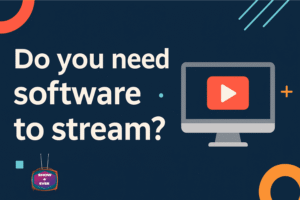
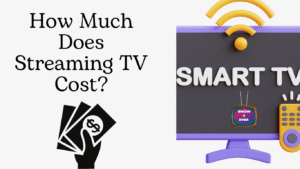

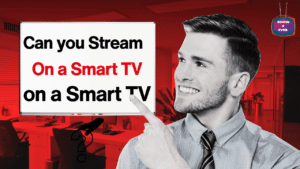

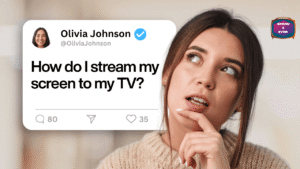

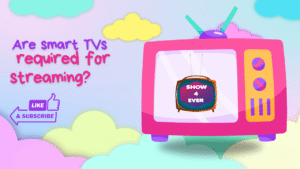
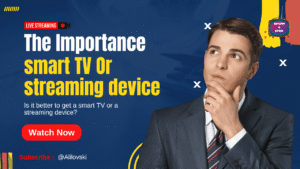
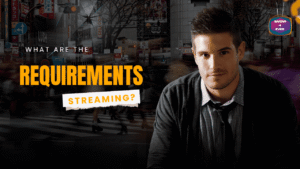
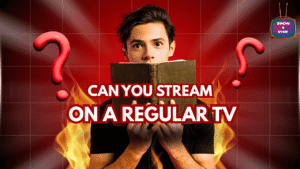
Post Comment